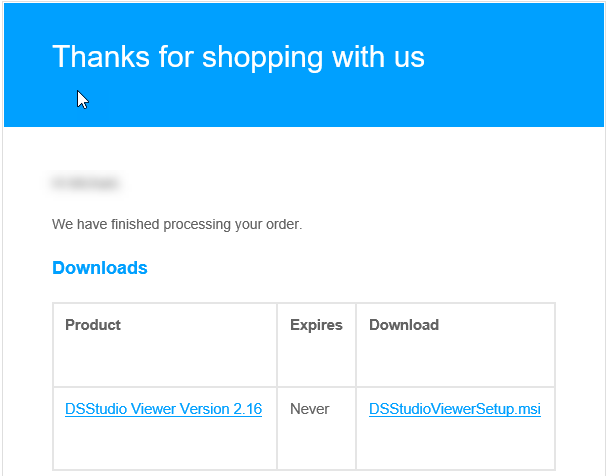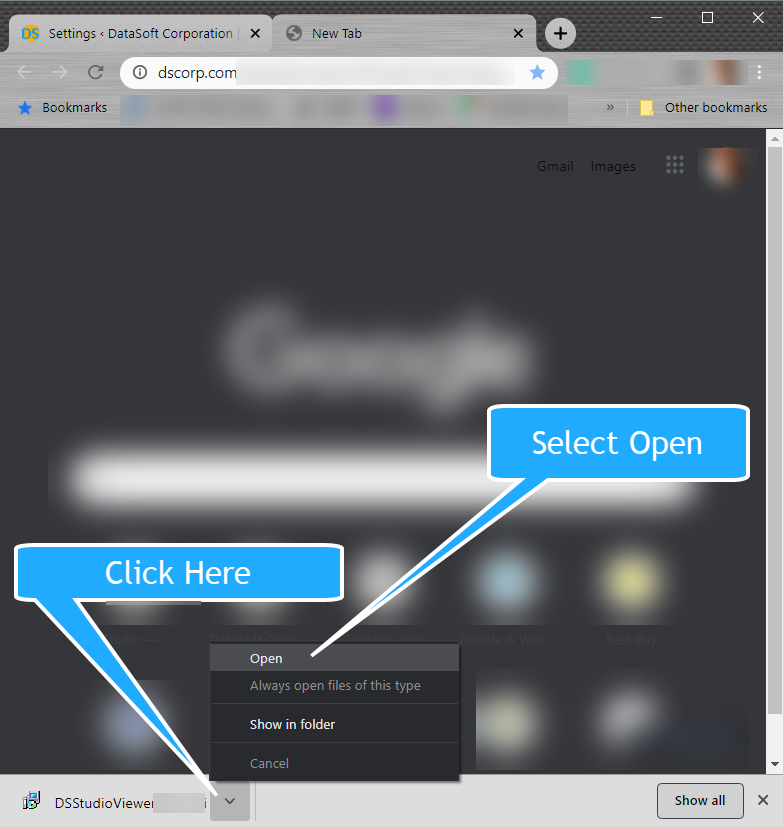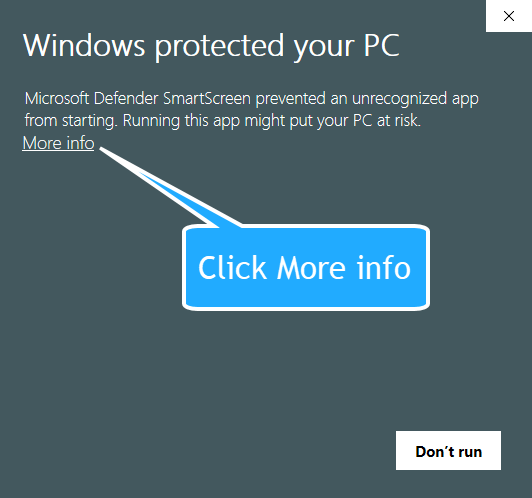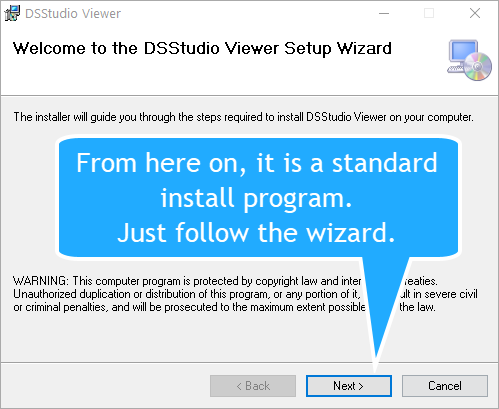How to Install DSStudio Viewer on your computer.
DSStudio Viewer is a program that runs on your computer to execute DSStudio Reports and Exports. Once the program is installed you can execute all the reports, blast emails, work spreadsheets, view your archived reports, and much much more.
Let’s get started…
When you purchase a DSStudio report or object from our store, your receipt will contain links to download your product(s). Included with these links will a the DSStudio Viewer download. If you have already installed DSStudio from a prior purchase you do not need to install it again.
![]() Step One
Step One
![]() Step Two
Step Two
Open then DSStudio Viewer Installer program from your web browser. If you do not see the program at the bottom of your window you will need to open your download folder using your web browser.
Depending upon your security settings and the web browser you are using additional warnings message may appear. This is a good thing because Windows is trying to protect you.
![]() Step Three
Step Three
Windows may prompt you with the “Windows protected your PC” dialog. If so, click the more info link.
If this dialog box did not display, just move to Step 4
![]() Step Four
Step Four
This dialog will show you that the installer program was developed by DataSoft. This is a safety feature build into Windows so you don’t install software from an unknow developer.
Click the Run Anyway button at the bottom to continue..