Fiscal Period Change Service for Sage 50 / Peachtree
If you need to reorganize your Sage 50 fiscal period's date ranges, we have you covered!There is no option inside Sage 50 to change your fiscal periods. Due to this missing option, you would have to completely rebuild your company using the export/import function.
This process can take weeks for a normal user to execute. If you have ever tried to export and import transactions, you know how frustrating of a process this is. Most of the time, you give up and start manually re-entering the transactions. This adds months to your project timeline. There is no easy way to accomplish this task.
Our service will solve all these problems! We can change your fiscal periods, retain all transaction details, and correctly adjust all your General Ledger balances.
We can guarantee that there will be no transactions or details lost. Everything will be exactly the same, except your new fiscal period ranges will be changed!
Repeating Transactions:
The only issue you may have to address is the occurrence of repeating transactions within your dataset. Because you are changing the time frame in which repeating transactions reside, they may no longer be valid. We fix this by flattening them and stop them from repeating. Once you receive the dataset back, you will need to edit the last transaction in the set and reschedule it.
Laying out your new period range can be confusing. First, you do not want to change the date ranges for your historical data. Try to leave past periods alone. Second, you need to have all the date ranges covered in a continuous range. There can be no blanks or missing time frames.
Sage 50 has two years of editable periods. It is best to start the new fiscal period range with the second year. To accomplish this, there may need to be a short period or a super period. This short, or super period, is used to make up the time frame to accommodate the new period range.
For Example:
Our current fiscal periods are 12 months, starting in Feb and Ending in Jan. We want to change to a calendar year so period 1 (or Period 13) is January 1st.
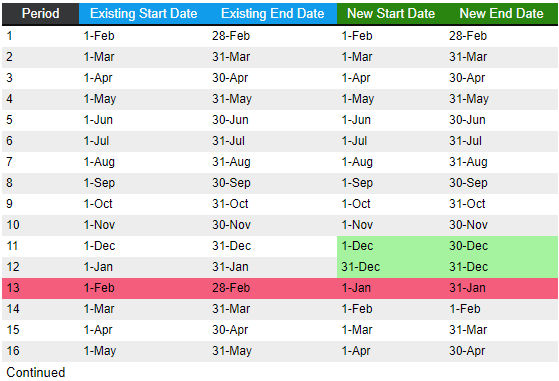
Notice there are two short periods; period 11 and period 12. This is used to adjust the time frame so period 13 (which is the first period of the second year) can start with January. This process can also go in reverse if we were adjusting your periods the other way. Ultimately, there would be a super period in period 12 that would contain both December and January in one month, that period (period 13) would start with February.
It is difficult to think about how your new fiscal periods might reside in comparison with your old fiscal periods. Use an Excel Spreadsheet or use our PDF Worksheet. Just remember, you have two open years. Period 13 may be your first fiscal period for the second year. It may also be possible that you require 13 periods instead of 12. Period 14 would then be your first period for the second year. Please remember to leave the past in the past. Do not go back to period 1, stay within the current year, and adjust last year only to start the new year with the correct period. Focus on the current year and adjust around that point.
How the process works:
- Layout your new periods. (Use your spreadsheet or our PDF Worksheet to finalize your layout.)
- Review the pricing and service levels.
- Determine if your company requires a Non-Disclosure Agreement. We do have a basic NDA agreement. You will download, review, and sign the document, and then return it back to DataSoft prior to submitting the job. (If required)
- Perform a standard backup in Sage 50 or Peachtree Accounting. Do this by using the Backup Menu option on the File Menu. You do not need to include your archives or attachment data in your new backup.
- Complete the Submit your Fiscal Period Change.
- Our system will send you an email with instructions on how to upload your Backup File and the Fiscal Period Layout Form to our secure servers. Once we receive the backup, it normally takes about 6 hours to complete the work. You may use your Sage 50 at this time, but any transactions or changes made will be overwritten when you receive the data back. You will then have to reenter any transactions. It is best not to change anything within Sage 50 until you receive the changed dataset.
- When your job is complete, you will receive an email that contains a Download Link to your data.
- Download the Sage 50 or Peachtree Backup file into a folder or on your desktop. (Remember the location where the file is being saved.)
- Have all users exit Sage 50 or Peachtree Accounting? (This is required in order for you to restore your dataset.)
- Open your company in Sage 50 or Peachtree Accounting. If you have multiple companies, make sure you are working with the correct company.
- Perform a standard backup of the correct company. Make sure you also backup your Archives and Attachments if they exist.
- After performing the backup, use the Restore option from the File Menu.
- Using the folder or location of the downloaded saved file, select the file to restore.
- Follow the screen instructions to complete the task. You will be prompted to overwrite the existing files; select Yes.
Our Fiscal Period Service works with All Peachtree Accounting and Sage 50 US Versions.
| Sage 50 Quantum | Sage 50 Premium | Sage 50 Pro |
| Sage 50 Accountant Edition | Peachtree Pro Accounting | Peachtree Premium Accounting |
| Peachtree Quantum | Peachtree Construction | Peachtree NonProfit |
| Peachtree Manufacturing | Peachtree Distribution |
Note
We only work with the US (United States Version) of Sage products. There is a lot of confusion over Sage’s product names. They use the same name on two completely different products.
There is a Sage 50 US Version and a Sage 50 Canadian Version. DataSoft only works with the Sage 50 US Versions. This does not apply to any Peachtree products.