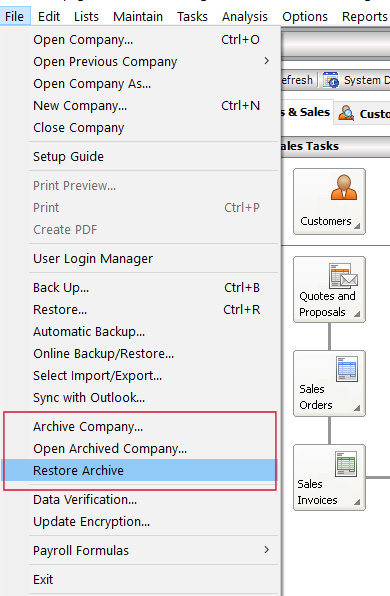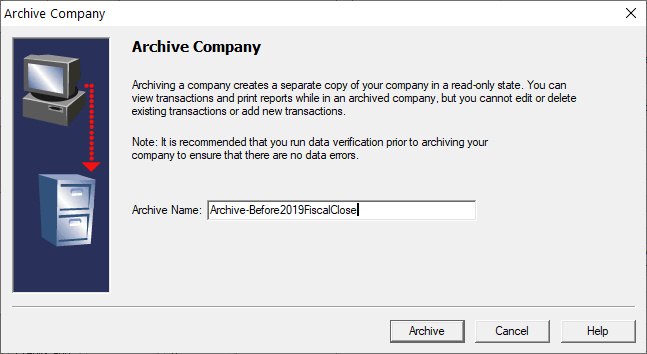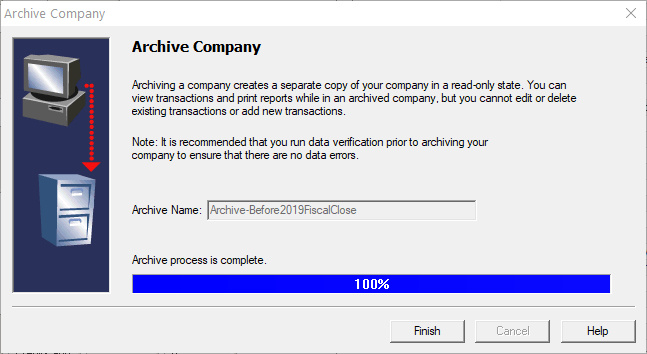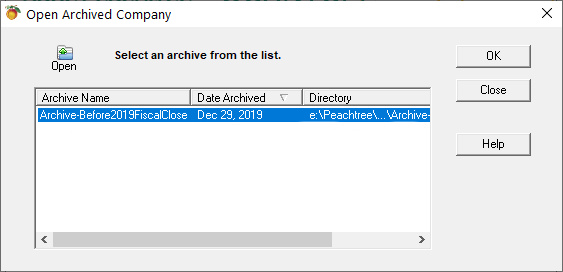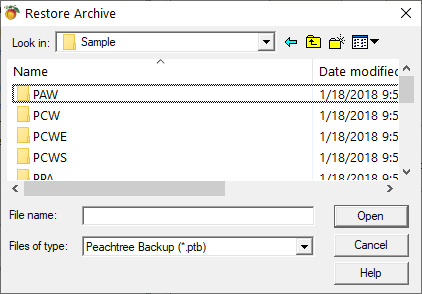How Can We Help?
Sage 50 Archived Companies Explained
Creating and Restoring Archive File(s) for Sage 50 and Peachtree Accounting
An Archive is a snapshot of your Sage 50 / Peachtree at a time frame. They are useful to perform query and reporting functions after you have performed some major changes to your data. This includes purging or closing your fiscal year.
DataSoft recommends that you create an Archive prior to running a purge or fiscal period close.
The Archive Dataset(s) are read-only, This prevents any changes in the Archive. This also prevents users from entering new transactions into the Archive by error. Remember they are a snapshot of a Company at a point of time.
So how do I create or access an Archive DataSet?
Depending upon the version of Sage 50 / Peachtree you have you should find the archive menu items from the File Menu. If you don’t see these options within your File Menu then your version does not support archiving. Sage 50 Pro or Complete do not support archiving.
Archive Company – This creates a new Archive Snapshot of your current dataset. You will be prompted for an Archive Name.
Once the Archive has been created you will receive a confirmation screen.
Open Archived Company – This will allow you to open an existing Archived Company.
Select your Sage 50 Archive from the Open Archived Company Dialog.
Restore Archive – Allows you to restore a Sage 50 Archive backup (.PTB) file. This function is useful if you receive an Archive Backup from DataSoft.
You may be asked for your Username and Password during the restore process.
Navigate where the saved Archived Backup file resides and select it.
Once you have selected the Archive Backup (.PTB) file click open. Follow the screen prompts. You may be asked for a User Name and Password. These may be required to restore the Archive Backup File. Once the restore has finished you may open your Archive.