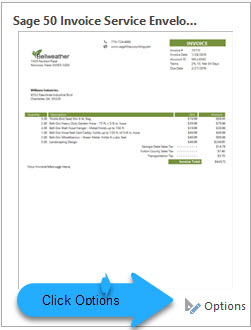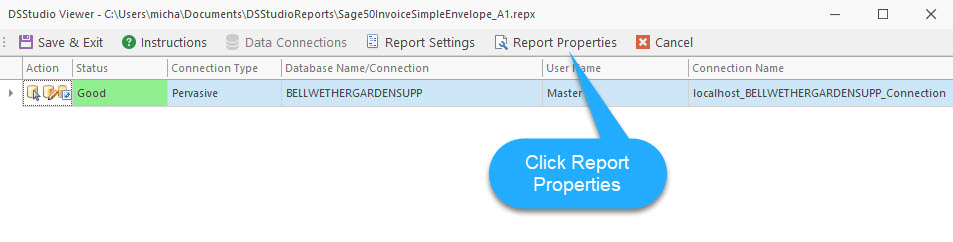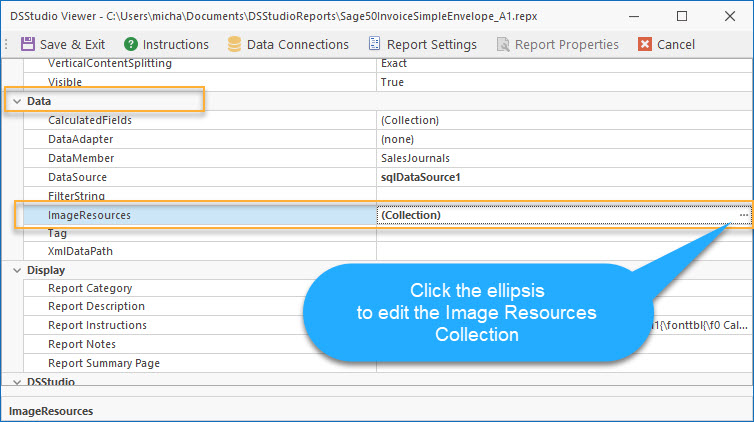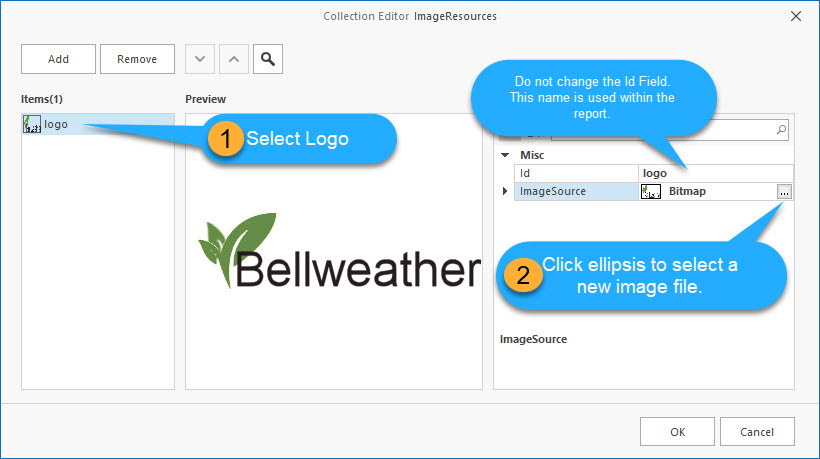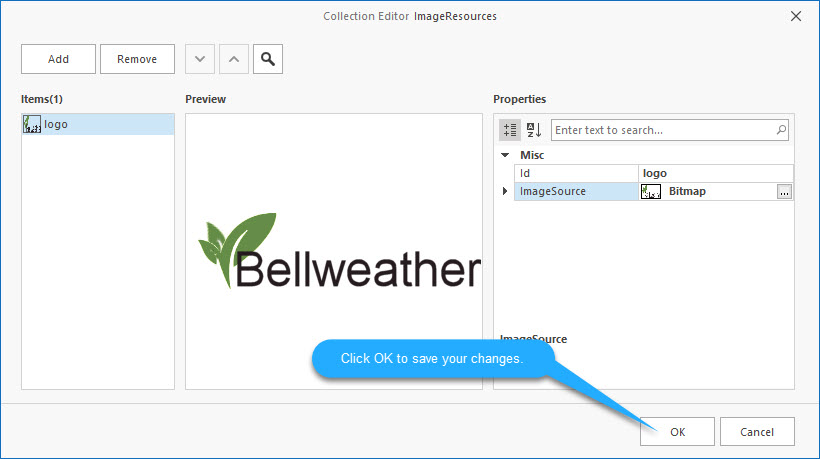How can we help?
Report Logo – How to change
Changing the Report Logo or other Images.
Before starting to change the Report Logo or other images it is import to get the image size correctly. Most of our image areas within our reports will resize your image to the image placement holder size.
This may not always look correctly on the report depending upon the width or length of your image. You may need to resize the image using an imaging editing software to get it to look just right.
First look at the size of the images on the report to determine how you may need to resize your Logo or other images.
You may try just inserting it as is, and tweak it, if needed.
You will need a image file of type JPEG or PNG for your Logo or other image.
Some DSStudio Reports have a design feature. This allows you make changes directly the report layout. You can determine if this feature is available by right clicking on the report. If you see the Designer option on the menu.
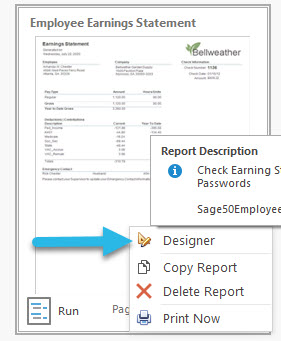
If your DSStudio Report has the Designer then:
How to change a logo with the Designer.
Else
Follow these steps to change the Logo or images within a DSStudio Report.
![]() From the DSStudio Viewer Main Area find the report you wish to change.
From the DSStudio Viewer Main Area find the report you wish to change.
![]() Click on the Options Button of the report.
Click on the Options Button of the report.
![]() Select the Report Properties from the top menu.
Select the Report Properties from the top menu.
![]() Find the Data Category and click the ellipsis on the right.
Find the Data Category and click the ellipsis on the right.
![]() Select the logo item. Note: Items on this screen may vary from report to report.
Select the logo item. Note: Items on this screen may vary from report to report.
When you click the ellipsis on the ImageSource Property a File Dialog will appear. Select the image file you wish to use.
NOTE: It is important not to change them Resource Name or ID. These are used internally within the report. Changing a name will result in the image not appearing.