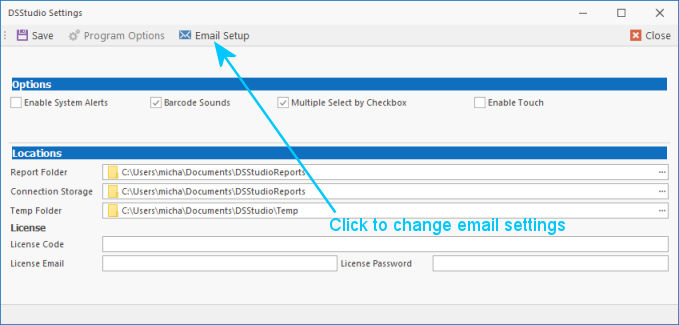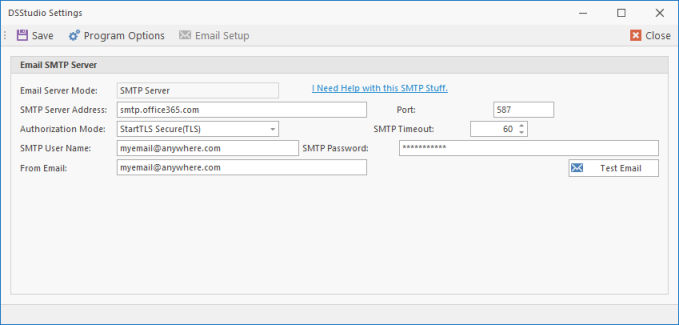How can we help?
Email Setup and Configuration
TPYou can set up DSStudio Viewer to directly send emails from reports and exports.
This feature requires you have to access to an SMPT Server. The Simple Mail Transfer Protocol is a communication protocol for electronic mail transmission and is provided by either your hosting company or a service such as Microsoft Exchange.
You will need information from your service to complete the following setup. Please check with your service provider or your systems administrator.
Free email providers like Yahoo, Hotmail, or Gmail do not ensure the correct delivery of all your messages. If you’re sending a large number of emails they may block your account.
You will need the following SMTP information.
- SMTP Service Address (IP Address or URI)
- Authorization Mode: None, StartTLS Secure(TLS), or SSL(Secure)
- The Servers Port Number: 25, 252, 587, or another
- SMTP User Name (normally your email address)
- SMTP Password
Example for Microsoft Exchange
| Server Address: | Smtp.office365.com |
| Port: | 587 |
| Authorization Mode: | StartTLS Secure |
If you are having trouble with Office 365 or Exchange Servier please see Microsoft Security Information
Example for Gmail
*** GMail has stopped SMTP Services as of May 2022. You are only allowed to use their SMPT Service with a paid account. *** We recommend that you use SendinBlue.com.
| Server Address: | smtp.gmail.com |
| Port: | 587 or 465 |
| Authorization Mode: |
StartTLS Secure |
Example for SendinBlue.com
| Server Address: | smtp-relay.sendinblue.com |
| Port: | 587 |
| Authorization Mode: |
StartTLS Secure |
Example for Hotmail
| Server Address: | smtp-mail.outlook.com |
| Port: | 587 |
| Authorization Mode: |
StartTLS Secure |
OK, now that you have the information you need let’s setup DSStudio with your email settings.
From the Options/Settings item on the lower left of the DSStudio Main Windows select Program Settings.
Next, click the Email Setup on the top of the DSStudio Settings Dialog Window
Enter your SMTP Email Settings.
Be sure to SAVE your changes!