How can we help?
DSStudio copy a DataSource Connection to a different report.
If you received an updated DSStudio report you can easily apply the same database connections settings by using the old report.
You will want to copy your new report into the report folder.
Start DSStudio Viewer and select Options/Settings on the lower left menu.
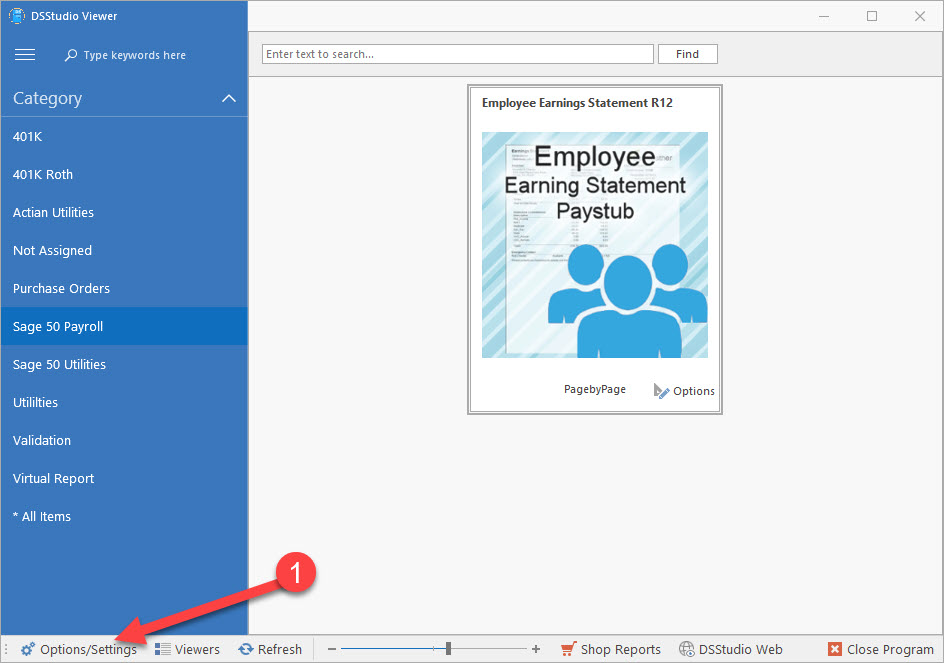
Next select Tools from the popup menu, then select Copy Report Data Sources.
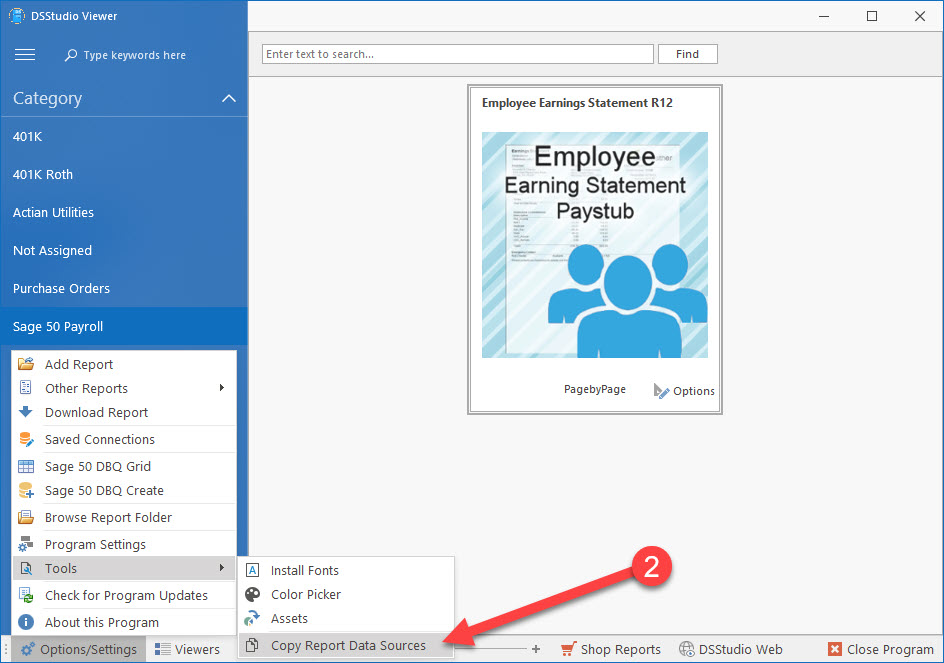
You will now have the Copy DataSource Screen.
The FROM Original Report is your existing report filename.
The TO Report to Update is your new report Filename.
There are also additional items that may be transferred to the new report. This includes:
- Storage Dictionary (Used for custom settings in the report).
- Report Category and Name (These two items are used on the Viewer Main area).
- Report Logos and Images. (This will update logos and images inside the new report).
Click Update to update your report.
If you are updating an old report you may want to delete the old report by right-clicking on the report and selecting delete. It is best to make sure you have a backup of the old report prior to deleting it.